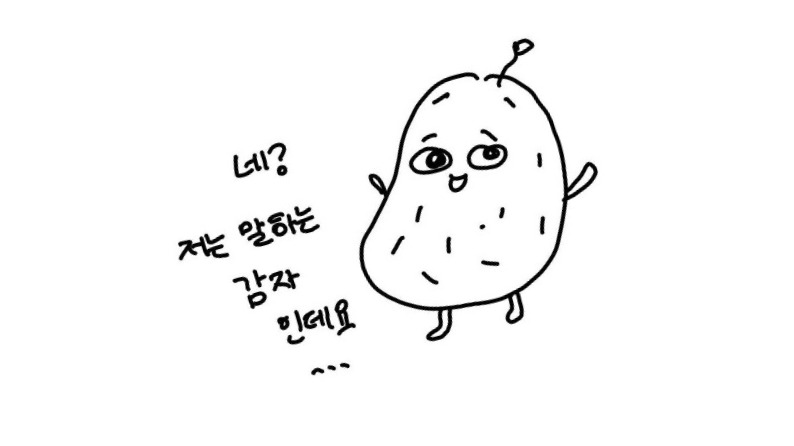| 일 | 월 | 화 | 수 | 목 | 금 | 토 |
|---|---|---|---|---|---|---|
| 1 | 2 | 3 | 4 | 5 | 6 | |
| 7 | 8 | 9 | 10 | 11 | 12 | 13 |
| 14 | 15 | 16 | 17 | 18 | 19 | 20 |
| 21 | 22 | 23 | 24 | 25 | 26 | 27 |
| 28 | 29 | 30 | 31 |
- 안드로이드스튜디오
- 안드로이드 스튜디오
- 플레이 콘솔 프로덕션
- 레트로핏
- 공유 기능
- android api
- Kotlin
- 안드로이드 http
- Exposed Drop-Down Menu
- 플레이스토어 앱 게시 문제
- Retrofit
- 앱 출시
- 비동기
- Dialog
- 앱개발
- android studio
- 안드로이드 api
- 달력 만들기
- Bottom sheet
- Callback
- urlconnection
- Today
- Total
Strong 감자의 공부
Volley이용해 JSON 날씨 받아오기 -Kotlin 본문
전에 작성한 날씨API부분을 다른곳에 활용할 때가 되어 코드를 다시보게 되었다. 솔직히 그 당시에 무작정 다른 블로그 보고 따라 작성했다. 그래서 Volley에 대해 잘 모른채로 넘어갔는데 이번 기회에 정리 해보려한다.
스타토~ 😊
▪️ Volley의 장점-> https://developer.android.com/training/volley?hl=ko
+ Volley는 파싱하는 동안 모든 응답을 메모리에 유지하기에 대규모 다운로드, 스트리밍에는 사용하지 말것(이 경우에는 DownloadManager이용)
▪️ Volley 작동방식
Volley의 작동 구조는 먼저 Request 요청객체를 만들고 이 요청객체를 requestQueue(요청 큐)에 넣어주면 이 requestQueue가 자동으로 웹서버에 요청을 해주고 응답을 받아 사용자가 사용할 수 있게 지정된 메소드를 호출해줍니다.출처: https://velog.io/@dlrmwl15/%EC%95%88%EB%93%9C%EB%A1%9C%EC%9D%B4%EB%93%9C-Volley%EB%A5%BC-%EC%9D%B4%EC%9A%A9%ED%95%9C-HTTP-%ED%86%B5%EC%8B%A0
▪️ 사용한 날씨 API 사이트 https://openweathermap.org/api
1. 회원가입 -> 상단 내 아이디를 클릭-> My API keys 클릭 -> Create Key (키 이름은 구분되는걸로 맘대로)
2. 내가 필요한 날씨는 시(City) 정도 였고 분당 60번 호출 달에 1,000,000이면 충분했다.

그래서 나는 Current & Forecast weather data collection
의 Current Weather Data를 사용하였고 그 중 하단 방식
(그림1)으로 불러왔다.
참고)
1. API키 발급 받은 후 좀 기다려야 날씨 정보를 받아 올 수 있다.
2. 무료 호출 횟수 & 유료범위 확인 : https://openweathermap.org/price


여기서 내가 필요한것은 JSONObject의 "weather" 배열 [0] 중 "description"의 clear sky이다. 즉 노란줄입니다.
아래 코드 작성시 한번 더 들여다 봐야한다. (+ JSON에 대해 자세히 설명해둔 블로그 : https://onlyformylittlefox.tistory.com/7)
▪️ 사용한 파일 및 설명
Volley 사용위해 먼저 설정할 파일들
- Gradle Scripts-build.gradle(Module:app)- >dependencies{ }안에 하단 코드 적기 -> Sync Now 클릭
dependencies {
// ...
implementation 'com.android.volley:volley:1.2.1'
// ...
}- app- manifest-AndroidManifest.xml-> manifest 태그 안에 #1추가, application태그 안에 #2 추가
<manifest xmlns:android="http://schemas.android.com/apk/res/android"
xmlns:tools="http://schemas.android.com/tools"
package="com.example.incheon_weather">
<uses-permission android:name="android.permission.INTERNET"/> // #1 앱에 인터넷 권한추가<application
//...
android:usesCleartextTraffic="true" // #2 Http통신 허용
//...
>
//...
</application>
- activity_main_xml : 확인용 xml
- MainActivity.kt : api사용 코드
▪️ activity_main_xml ( 잘 받아오는지 확인용)

<?xml version="1.0" encoding="utf-8"?>
<LinearLayout xmlns:android="http://schemas.android.com/apk/res/android"
xmlns:app="http://schemas.android.com/apk/res-auto"
xmlns:tools="http://schemas.android.com/tools"
android:layout_width="match_parent"
android:layout_height="wrap_content"
android:layout_gravity="center_vertical"
android:orientation="vertical"
tools:context=".MainActivity">
<TextView
android:id="@+id/dateView" // 월 표시
android:layout_width="wrap_content"
android:layout_height="wrap_content"
android:layout_gravity="center_horizontal"
android:text="dateview"
android:textSize="40sp"
android:padding="20dp"/>
<TextView
android:id="@+id/weatherView" // 날씨 표시
android:layout_width="wrap_content"
android:layout_height="wrap_content"
android:layout_gravity="center_horizontal"
android:padding="20dp"
android:text="weatherview"
android:textSize="40sp"/>
<Button
android:id="@+id/Button"
android:layout_width="wrap_content"
android:layout_height="wrap_content"
android:layout_gravity="center_horizontal"
android:text="Click"
android:textSize="40sp"/>
</LinearLayout>
▪️ MainActivity.kt
package com.example.exper
import android.os.Bundle
import android.widget.TextView
import androidx.appcompat.app.AppCompatActivity
import com.android.volley.AuthFailureError
import com.android.volley.Request
import com.android.volley.RequestQueue
import com.android.volley.Response
import com.android.volley.toolbox.StringRequest
import com.android.volley.toolbox.Volley
import com.example.exper.databinding.ActivityMainBinding
import org.json.JSONException
import org.json.JSONObject
import java.text.SimpleDateFormat
import java.util.*
class MainActivity : AppCompatActivity() {
companion object {
var requestQueue: RequestQueue? = null
}
private lateinit var binding : ActivityMainBinding
var weatherView: TextView? = null
override fun onCreate(savedInstanceState: Bundle?) {
super.onCreate(savedInstanceState)
binding=ActivityMainBinding.inflate(layoutInflater)
setContentView(binding.root)
if (requestQueue == null) {
requestQueue = Volley.newRequestQueue(applicationContext) // requestqueue 객체 만들기
}
val button = binding.Button
val dateView = binding.dateView
weatherView = binding.weatherView
button.setOnClickListener {
// 월 가져오기
val now = System.currentTimeMillis()
val date = Date(now)
val simpleDateFormatDay = SimpleDateFormat("MM")
val getMonth = simpleDateFormatDay.format(date)
val getDate = """
$getMonth
""".trimIndent() // 공통으로 들어있는 들여쓰기 제거
CurrentWeatherCall() // 날씨 호출
if (getMonth == "12" || getMonth == "01" || getMonth == "02") dateView.text = "겨울"
else if (getMonth == "03" || getMonth == "04" || getMonth == "05") dateView.text = "봄"
else if (getMonth == "06" || getMonth == "07" || getMonth == "08") dateView.text = "여름"
else dateView.text = "가을"
}
}
private fun CurrentWeatherCall() {
val url =
"https://api.openweathermap.org/data/2.5/weather?q=Incheon&appid= 개인 키입력" // 인천 지역 날씨 받아오기
val request = object : StringRequest(
Request.Method.GET,
url,
Response.Listener { response ->
try {
// JSON 데이터 가져오기
val jsonObject = JSONObject(response)
val weatherJson = jsonObject.getJSONArray("weather")
val weatherObj = weatherJson.getJSONObject(0)
val weather = weatherObj.getString("description")
if (weather.contains("rain")) weatherView!!.text = "비"
else if (weather.contains("snow")) weatherView!!.text = "눈"
else weatherView!!.text = "맑음"
} catch (e: JSONException) {
e.printStackTrace()
}
},
Response.ErrorListener { }) {
// @Throws(AuthFailureError::class)
// override fun getParams(): Map<String, String>? { // 서버에 데이터 보낼 시
// return HashMap()
// }
}
request.setShouldCache(false) // 이전 결과가 있어도 새 요청하여 결과 보여주기
requestQueue!!.add(request)
}
}Volley 라이브러리 : 구글에서 제공하는 HTTP통신 라이브러리
| GET방식 | POST 방식 |
| 서버로부터 데이터 받고 싶을 때 사용 | 서버에 데이터 보낼 때 사용 |
문자열 데이터 요청 -> StringRequst()
StringRequst (GET, POST 방식결정, URL, 서버응답시 처리할 내용(Listener), 응답 실패 시 처리할 내용(Listener))
참고)
Get Post방식 : https://hwiyong.tistory.com/18
Volley 사용및 동작 : https://developer.android.com/training/volley/simple?hl=ko
JAVA 코드: https://wikidocs.net/107909
'앱개발 > 졸업작품 with Kotlin' 카테고리의 다른 글
| RecyclerView01 -Kotlin (1) | 2023.03.31 |
|---|---|
| 텍스트 외부공유 기능 -Kotlin (1) | 2023.03.25 |
| 하단 Dialog( Bottomsheet) 만들기 -Kotlin (0) | 2023.03.24 |
| Exposed Drop-Down Menu 만들기 - Kotlin (1) | 2023.03.17 |